Attention all students!:
Starting in 2017 Winter A, your login credentials to Blackboard will change. Your new username will be your FNU email account (stu.fnu.edu), while your password will remain the same. This simple change will allow seamless integration from your mobile devices, so all your FNU information will be available just one click away within the FNU app.
For more information on how to activate your FNU email, please see below:
1: On the address bar, type the website: www.fnu.edu.
Step 2: Once on the website, there are three options in the main menu. Click on “Current Students”, which is the second option.
Step 3: On your left hand-side, you will find two icons; one that says “Blackboard Login”, and one that says “Email Login.” Click on the one that says “Email Login.”
Step 4: You will now be asked for your username and password. Your username is your email address. Your email is the first letter of your first name plus your full last name plus the last four numbers of your Student ID plus “@stu.fnu.edu”. For example, if your name is John Smith and your Student ID number is 0000001234, your email address will be: jsmith1234@stu.fnu.edu.
Step 5: Your password will consist of the first letter of your first name capitalized plus the Zip Code of your home campus plus the last four numbers of your Student ID. Students attending Hialeah Campus and Distance Learning will use 33012 as the Zip Code. Students attending the South Campus will use 33175 as the Zip Code. For example, if you are a Distance Learning student named John Smith with Student ID number 0000001234, your password will be: J330121234.
Step 6: Once you have clicked on “Sign In”, you will be prompted with three different methods of authentication. You must complete at least two out of the three methods prompted. The first option available is to authenticate your phone number. In this option you will be receiving a verification code to your phone. You may select to receive this verification code either via a text message or a phone call. The second option available is to configure an authentication email. The third and final option available is the security questions. Your security questions are a requirement, therefore you must complete them in order to proceed. There will be three different security questions that you must select and then answer. Once you have authenticated your account by answering your security questions along with another of the options available, you will click on “Finish.
Step 7: You will now be asked to select your time zone from a drop-down bar.
Step 8: Once you have successfully selected your time zone, you will be taken to the Office 365 Outlook Home page where you will see your mail. Congratulations! At this time, you have successfully created your FNU Student Email. Now for the freebies! We encourage our students to take advantage of what Office 365 has to offer. In the student email you have Office 365 Online where you can use programs like Microsoft Word, Excel, and PowerPoint and much more, all online. You also have access to OneDrive, which is your virtual pen drive where with 1 TB available in memory you can save many documents.
For any additional questions please contact our Student Services Office:
Hialeah Campus 4425 W. Jose Regueiro Ave (20th) Hialeah, FL 33012 Phone Number: (305) 821-3333 EXT. 1040/1004
South Campus 11865 S.W. 26th ST. Suite H3 Miami, FL 33175 Phone Number: (305) 226-9999 EXT. 1372